Audio out of sync, crackling, latency on virtual Windows 10 on vmWare Workstation

I’m using Microsoft Teams and other audio related applications on a virtual Windows 10 machine running within vmWare Workstation player, also on Windows 10. I’m pretty sure those informations in this article also applies to other vmWare platforms as ESXi as well. I experienced different Audio issues within the virtual Windows 10 machine if i connect a headset to my physical machine. Some of them: Audio delay, crackling, noises and latency. Finally and after many tests, i found a way to bring this constellation to a stable behaviour.
- First, install the vmWare audio drivers
- Second, make sure the virtual system and the host system use the same audio settings (2-channel, 16bit, 48khz (DVD-quality)
- Thrid, modify your VMX file and add some tweaks
vmWare Audio Drivers
- Download the VMware Tools for Windows, 64-bit in-guest installer 11.2.5
- Extract the Installer .exe file from the downloaded .zip package and then extract the audio drivers from the .exe file (we extract to C:\Extract in this example).
Execute the following command via cmd.exe:
> VMware-tools-11.2.5-17337674-x86_64.exe /A /P C:\Extract - Browse to the Windows “device manager” on the guest operating system and update the drivers of your audio card.
Driver location: C:\Extract\VMware\VMware Tools\VMware\Drivers\audio\Vista
Fix audio settings
- Open “Control Panel” – “Sound” on the guest and the host machine.
- Make sure that you have set at “Speaker” – “Advanced” – “Default Format”: 16-bit, 48khz, DVD Quality
- Make sure the same setting is applied at “Microphone” – “Advanced” – “Default Format”: 16-bit, 48khz, DVD Quality
- Make sure the same settings has been applied on the host and the virtual Windows system
Modify VMX configuration file for virtual machine
- Add following configuration to your VMX file:sound.enableAEC = “TRUE”
sound.virtualDev = “es1371”
pciSound.playBuffer = “40”
sound.maxLength = “2048”
sound.smallBlockSize = “1024”
sound.highPriority = “TRUE”
sound.bufferTime = “20”Hint: Some people had to use sound.virtualDev = “hdaudio”. Try out what works best for you.
With those settings i did not experience any issues anymore and the audio works smooth through the virtual machine. Have fun.
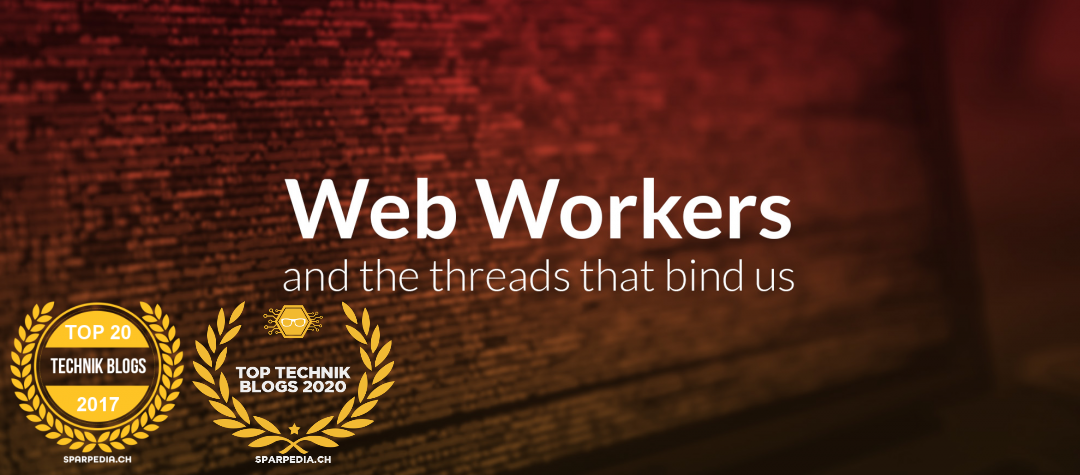
3 thoughts on “Audio out of sync, crackling, latency on virtual Windows 10 on vmWare Workstation”
You are a genius, It works fine!
Thanks a lot!!
This was pretty bad at first, played around with different values and the sound was either crackling, or out of sync by half a second with video.
Then I removed the sound.enableAEC = “TRUE” line and it got way better.
Thank you very much. Audio problems are gone.
sound.virtualDev = “hdaudio”
sound.present = “TRUE”
pciSound.playBuffer = “40”
sound.maxLength = “2048”
sound.smallBlockSize = “1024”
sound.highPriority = “TRUE”
sound.bufferTime = “20”