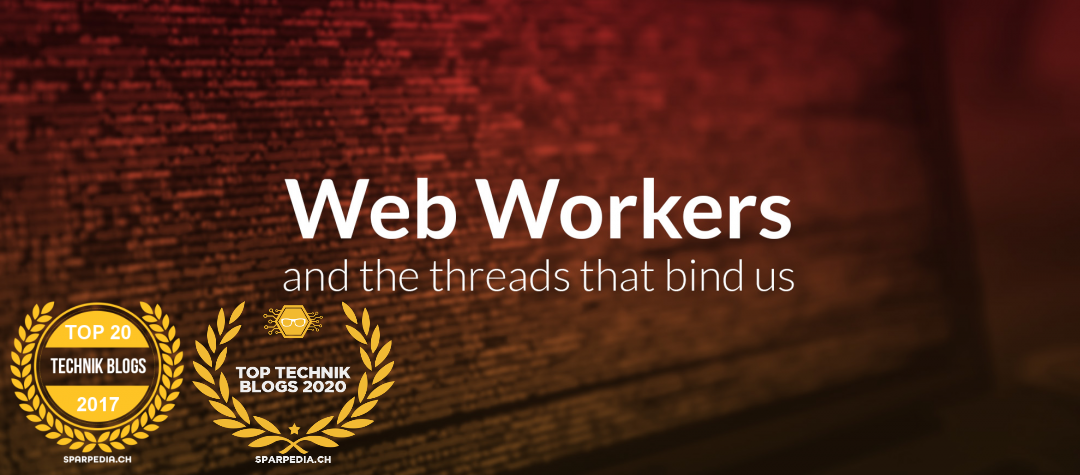How to enable administrative shares on Windows 10

In some cases there is a need to enable the Admin Shares of local hard disks, commonly for administrative purposes. The Admin shares are the default shares (aka Administrative shares) of all disk drives (C$, D$, etc.) on a Windows computer and by default are hidden and inaccessible from the network. Administrative shares on Windows 10 are disabled by default. When exetung a net use \\computername\C$ from a remote PC, it says it could not find the path, but of course, the PC is online and working fine, firewall is allowing traffic and you have full rights to it.
Run the following command to enable administrative shares:
reg add HKLM\SOFTWARE\Microsoft\Windows\CurrentVersion\Policies\system /v LocalAccountTokenFilterPolicy /t REG_DWORD /d 1 /f
Alternatively modify the registry manually.
– Run regedit
– Go to the following registry subkey:[HKEY_LOCAL_MACHINE\SOFTWARE\Microsoft\Windows\CurrentVersion\policies\system]
"LocalAccountTokenFilterPolicy"=dword:00000001
If LocalAccountTokenFilterPolicy DWORD entry does not exist, then do the following:
– Create a new DWORD value
– Call the DWORD value LocalAccountTokenFilterPolicy
– Enter 1 as value