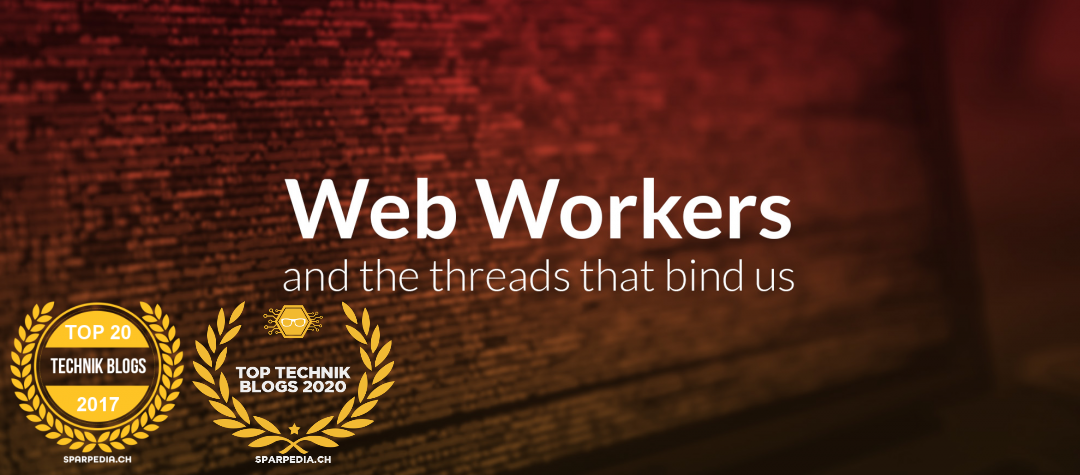How to install Google Chrome 56 on CentOS7

Google Chrome is a freeware web browser developed by Google Inc. Google Chrome team proudly announced the release of Google Chrome 56 on January 25, 2017.
The actual version is 56.0.2924.76 for Linux and Mac OS X/Windows operating system. This new version bundled with a number of exciting fixes, features, improvements and brings WebGL 2.0, Flac support and HTML5 enabled by default. If you would like to know more other cool features of this release, please visit at Google’s Chrome Features.
In this tutorial we will show you how we have practically installed Google Chrome 56 browser in one of our CentOS 7.0 server using Google’s own repository with Yum tool and a third party script from Richard Lloyd, which installs latest chrome version on RHEL/CentOS and Fedora versions.
Important: Google Chrome support for all 32-bit Linux distributions is deprecated from March, 2016.
By using Google’s official repository you will keep your Chrome browser up-to-date.
# yum update google-chrome-stable
However, same instructions should also work on RHEL 7.x/6.x, CentOS 7.x/6.x and Fedora 25-20 versions as well.
Step 1: Enable Google YUM repository
Create a file called /etc/yum.repos.d/google-chrome.repo and add the following lines of code to it.
[google-chrome]
name=google-chrome
baseurl=http://dl.google.com/linux/chrome/rpm/stable/$basearch
enabled=1
gpgcheck=1
gpgkey=https://dl-ssl.google.com/linux/linux_signing_key.pub
Step 2: Installing Chrome Web Browser
First, check whether the latest version available from the Google’s own repository using following yum command.
# yum info google-chrome-stable
Sample Output
Loading mirror speeds from cached hostfile * base: centos.myfahim.com * epel: ir.mirror.rasanegar.com * extras: centos.myfahim.com * remi-safe: ftp.arnes.si * rpmforge: mirrors.neusoft.edu.cn * updates: centos.myfahim.com adobe-linux-x86_64 3/3 google-chrome 3/3 Available Packages Name : google-chrome-stable Arch : x86_64 Version : 56.0.2924.76 Release : 1 Size : 44 M Repo : google-chrome Summary : Google Chrome URL : https://chrome.google.com/ License : Multiple, see https://chrome.google.com/ Description : The web browser from Google : : Google Chrome is a browser that combines a minimal design with sophisticated technology to make the web faster, safer, and easier.
Do you see the highlighted output in the above, that clearly telling that the latest version of chrome is available from repository. So, let’s install it using yum command as shown below, which will automatically install all needed dependencies.
# yum install google-chrome-stable
Sample Output
Loaded plugins: fastestmirror, langpacks, product-id, search-disabled-repos, subscription-manager, versionlock Loading mirror speeds from cached hostfile * base: mirror.fibergrid.in * epel: ftp.riken.jp * extras: mirrors.viethosting.vn * remi-safe: ftp.arnes.si * rpmforge: mirror.team-cymru.org * updates: mirror.fibergrid.in Resolving Dependencies --> Running transaction check ---> Package google-chrome-stable.x86_64 0:56.0.2924.76-1 will be installed --> Finished Dependency Resolution Dependencies Resolved ==================================================================================================================================================== Package Arch Version Repository Size ==================================================================================================================================================== Installing: google-chrome-stable x86_64 56.0.2924.76-1 google-chrome 44 M Transaction Summary ==================================================================================================================================================== Install 1 Package Total download size: 44 M Installed size: 171 M Is this ok [y/d/N]: y
Update : Sadly, the Google Chrome browser no longer supports the most famous commercial distribution RHEL 6.x and its free clones such as CentOS and Scientific Linux. Yes, they’ve discontinued support for RHEL 6.X version as of Google Chrome and on other side, latest Firefox and Opera browsers run successfully on the same platforms.
Luckily, there is a script developed by Richard Lloyd, that automatically download and install latest Google Chrome browser by picking libraries from a more recent released distro and put those libraries in (/opt/google/chrome/lib) directory and then you can able to run Google Chrome on RHEL/CentOS 6.x versions.
# wget http://chrome.richardlloyd.org.uk/install_chrome.sh # chmod u+x install_chrome.sh # ./install_chrome.sh
Sample Output
Google Chrome Installer 7.50 on the x86_64 platform (C) Richard K. Lloyd 2016 <rklloyd@gmail.com> *** Creating temporary directory /tmp/chrome_install ... *** Changing working directory to /tmp/chrome_install ... *** Generating a list of out-of-date packages (please wait) ... *** Checking for an update to install_chrome.sh ... *** Downloading version.dat (please wait) ... --2017-01-27 02:11:44-- https://chrome.richardlloyd.org.uk/version.dat Resolving chrome.richardlloyd.org.uk (chrome.richardlloyd.org.uk)... 193.110.246.232 Connecting to chrome.richardlloyd.org.uk (chrome.richardlloyd.org.uk)|193.110.246.232|:443... connected. HTTP request sent, awaiting response... 200 OK Length: 5 Saving to: ‘version.dat’ 100% [===============================================================================================================>] 5 --.-K/s in 0s 2017-01-27 02:11:44 (335 KB/s) - ‘version.dat’ saved [5/5] *** install_chrome.sh is already the latest version (7.50) - continuing ... *** Determining latest Google Chrome version number (please wait) ... *** Downloading chrome_versions.csv (please wait) ... --2017-01-27 02:11:46-- http://omahaproxy.appspot.com/all?os=linux&channel=stable Resolving omahaproxy.appspot.com (omahaproxy.appspot.com)... 216.58.220.177, 2404:6800:4009:801::2011 Connecting to omahaproxy.appspot.com (omahaproxy.appspot.com)|216.58.220.177|:80... connected. HTTP request sent, awaiting response... 200 OK Length: 318 [text/plain] Saving to: ‘chrome_versions.csv’ 100% [===============================================================================================================>] 318 --.-K/s in 0s 2017-01-27 02:11:46 (39.1 MB/s) - ‘chrome_versions.csv’ saved [318/318] *** Latest google-chrome-stable version number is 56.0.2924.76 ... *** Downloading google-chrome-stable_current_x86_64.rpm (please wait) ... --2017-01-27 02:11:46-- https://dl.google.com/linux/direct/google-chrome-stable_current_x86_64.rpm Resolving dl.google.com (dl.google.com)... 216.58.199.142, 2404:6800:4009:806::200e Connecting to dl.google.com (dl.google.com)|216.58.199.142|:443... connected. HTTP request sent, awaiting response... 200 OK Length: 43781619 (43M) [application/x-rpm] Saving to: ‘google-chrome-stable_current_x86_64.rpm’ 100% [===============================================================================================================>] 4,37,81,619 3.40MB/s in 14s 2017-01-27 02:12:00 (3.42 MB/s) - ‘google-chrome-stable_current_x86_64.rpm’ saved [43781619/43781619] *** Google Chrome 56.0.2924.76 downloaded successfully ... *** Installing Google Chrome 56.0.2924.76 RPM (please wait) ... Preparing... ################################# [100%] Updating / installing... 1:google-chrome-stable-56.0.2924.76################################# [100%] Redirecting to /bin/systemctl start atd.service *** Google Chrome 56.0.2924.76 was installed successfully ... *** /opt/google/chrome tree contains 87 files totalling 181 MB ... *** /tmp/chrome_install tree contains 1 files totalling 47 MB ... Google Chrome 56.0.2924.76 was installed successfully. Please run the browser via the 'google-chrome' command as a non-root user. To update Google Chrome, run "yum update google-chrome-stable" or simply re-run this script with "./install_chrome.sh". To uninstall Google Chrome, run "yum remove google-chrome-stable " or "./install_chrome.sh -u".
Step 3: Starting Chrome Web Browser
Start browser with non-root user.
# google-chrome &
Welcome screen of Chrome web browser.